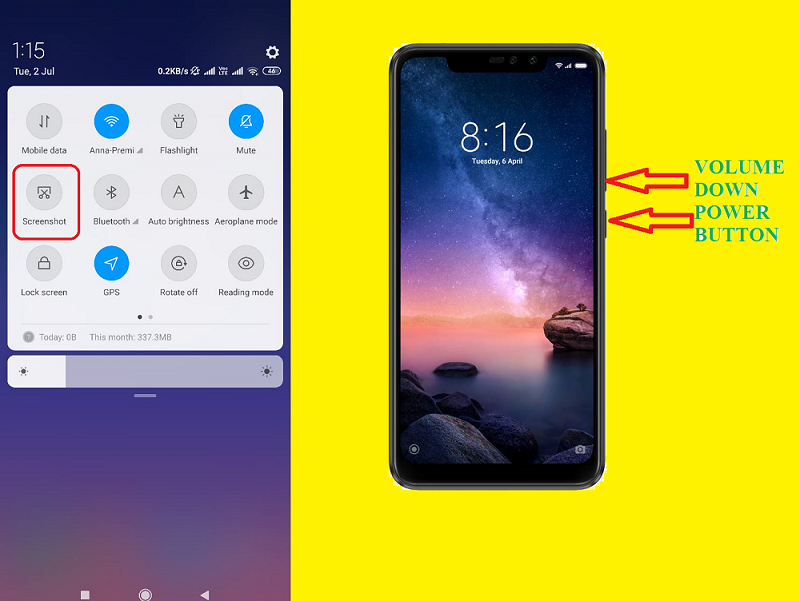A screenshot is. best way to save content which displays on your mobile screen. While browsing the internet on your mobile you come across something interesting and you want to save it on your phone. The screenshot is the best option for you. The screenshot gives you freedom of choosing a portion of content which you want to save as an image. It is better to save a screenshot instead of saving the whole webpage or whole content. Here I am writing about how to take a screenshot on Xiaomi Redmi Note 6 Pro.
Table of Contents
How to Take Screenshot on Xiaomi Redmi Note 6 Pro
If you have Xiaomi Redmi Note 6 Pro then just follow below steps. And take a screenshot on your Redmi Note 6 Pro.
- Hold the volume down button as well as the power button.
- Press both buttons for 2-3 seconds.
- You will see screenshot is captured with shuttering sound.
- Go to the gallery and see the screenshot in the screenshot folder.
Take a screenshot on Redmi Note 6 Pro using inbuilt screenshot option on MIUI
- Head over the screen you want to take a screenshot of.
- Now, go to the notification center, you will see the screenshot option. Click on it.
- Wait for a few moments for the screenshot to been taken successfully and it will appear on the screen.
- Go to the gallery and see the screenshot in the screenshot folder.
- You can share your screenshot on social media or you can keep it secret in your phone gallery.

Take a screenshot using Google Assistant
- Go to the screen you want to take a screenshot of.
- Launch Google assistant by pressing & holding the home button.
- Then say ” Take Screenshot ” or “ScreenCapture” or type it to the google assistant.
- Boom guys! It will take a screenshot without pressing any hardware buttons in the process.
Note: Make sure that, you are already enabled screenshot at Android, Google Search App, and assistant settings.