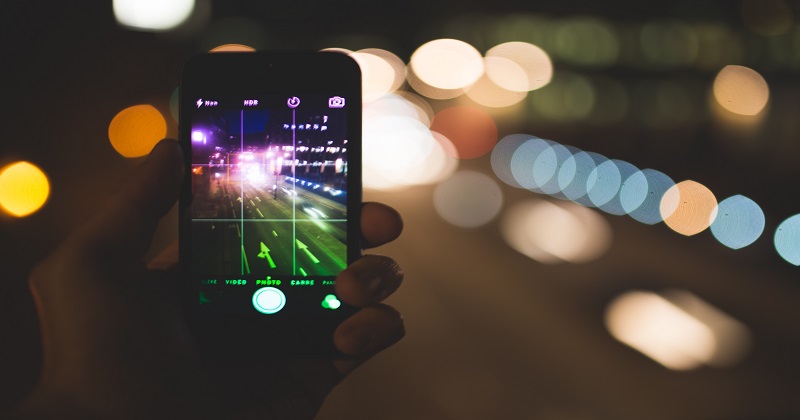Xiaomi Redmi Note 6 Pro has 12MP+5MP rear camera. And it is sufficient for clicking quality photos from your mobile. If you want to click decent photos which you want to crop later or upload somewhere. Then gridlines play a very important role. Redmi Note 6 Pro has gridlines in-camera settings and here I am writing about how to show gridlines in Xiaomi Redmi note 6 pro camera.
Table of Contents
What is the use of gridlines in a camera?
It’s ok, nowadays smartphone cameras are coming with gridlines. But what is the use of gridlines in camera? Let me explain it. Whenever you try to upload the image on Instagram you will see square boxes or whenever you crop an image in photoshop you will get gets cropping window with lines and boxes. In live cameras, you can also enable gridlines.
Those gridlines are not random and it has science behind it. Gridlines come with 9 squares. It helps us to compose the image as well as make the image more pleasant. So at whatever point we upload, crop or shoot we do get a facility to form our picture based on horizontal and vertical lines.
The Rule of Thirds in Photography
The rule of thirds is the most fundamental structure rules while shooting. In Rule of Third, we separate our image into nine equivalent squares with 2 horizontal and 2 vertical lines range crosswise over the image. These nine squares help in the composition of image while shooting, cropping or uploading. In short rule of thirds is the composition.

While composing your image consider the most significant component or subject which should be in core interest (focus). And afterward, attempt to position them at cross points of 2 lines. It shouldn’t be consummately on the crossing point however attempt to keep the subject close to lines at least.
How To Show Gridlines In Xiaomi Redmi Note 6 Pro Camera
- Go Settings>System app settings>Camera>choose Show gridlines slider and turn it on.
Thus you can turn on the gridlines in your Xiomi Redmi Note 6 Pro camera.