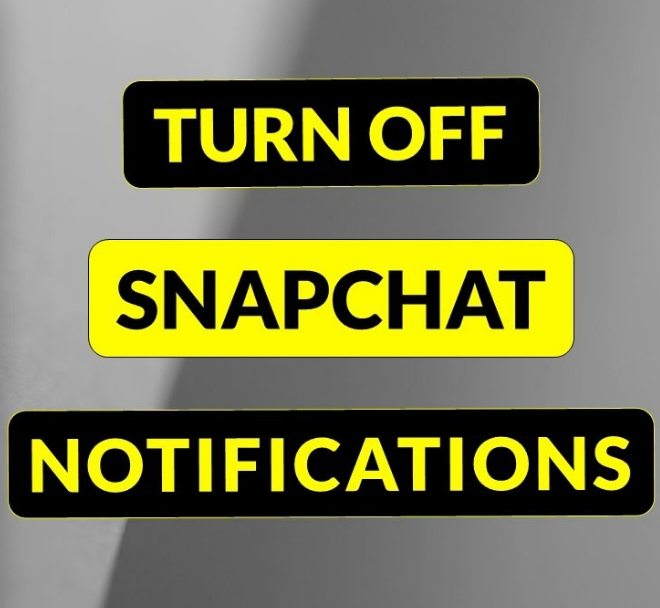Snapchat is very famous social media app and it has more than 300 million active users. Snachat offers unique features like disappearing photo and videos and stories and discover and so on. Like other apps Snapchat also send notification when you get snap or any other app related notification. Some times we fill notifications are annoying and here are steps for how to stop Snapchat notifications?
There are two ways to stop Snapchat notifications: using the Snapchat app or using your device’s settings. Here are the steps for each method:
Table of Contents
Using the Snapchat app:
- Tap your profile icon at the top left of the screen.
- Tap the gear icon at the top right to open Settings.
- Tap Notifications.
- Uncheck Enable Notifications to turn off all notifications for Snapchat. You can also choose which kinds of notifications you want to turn off by unchecking the corresponding options.
Using your device’s settings:
- If you have an iPhone, go to Settings and scroll down to Snapchat. Tap Snapchat and then tap Notifications. Disable all Snapchat notifications by swiping the button to the left.
- If you have an Android, go to Settings and tap Notifications. On the Notifications page, tap App settings. Disable Snapchat notifications by swiping the button to the left.