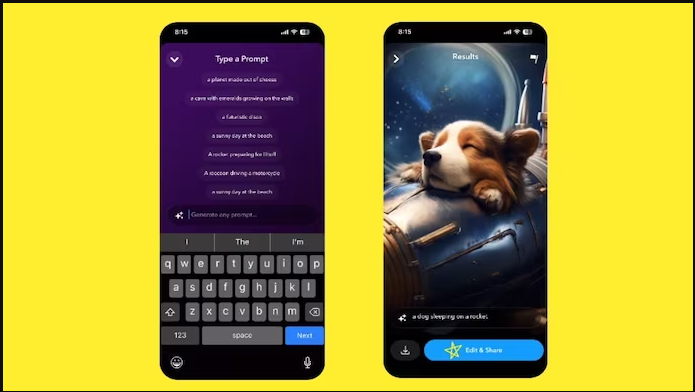eeSnapchat is very famous social media app between Gen- Z. It is very famous app for sending disappearing photos, messages and post snap stories. Snapchat has wide range of filters and lenses. Using that filters and lenses you can make your Snaps attractive. Now you can create and share AI-generated snaps on Snapchat. Here is guide on how to create and share AI-generated snaps on Snapchat.
AI-generated snaps is only available for Snapchat plus users. Snapchat plus membership is available for 3.99 USD per month. This Snapchat feature is same like to AI generative image creators like Bing image creator, DALL-E, Firefly, and others.
Table of Contents
How to create and share AI-generated snaps on Snapchat?
- Open Snapchat app on your device.
- Make sure you have Snapchat plus subscription.
- Tap ‘AI’ button on toolbar, situated on the right side of the camera interface.
- It will opens a window where users can input a text prompt or choose from pre-available options such as “a sunny day at beech” or “a racoon driving a bicycle”.
- After taking the prompt, Snapchat’s AI will generate an image based on the provided prompt, allowing users to customise it and include a message before sharing it with friends and family on the application.
Thus you can generate and share AI-generated snaps on Snapchat. In only a couple of words, use artificial intelligence to make and send a Snap of anything that you realize will make a friend’s day, in any event, when the ideal scene is concealed.
Notwithstanding the image generator, Snapchat is presenting new artificial intelligence controlled features for its clients. One of these features permits clients to artificially expand the distance between the subject of a photograph and the camera via consistently filling behind the scenes. To use this feature, simply take a close-up shot, tap the “crop” icon in the camera interface, and select the “extend” option.