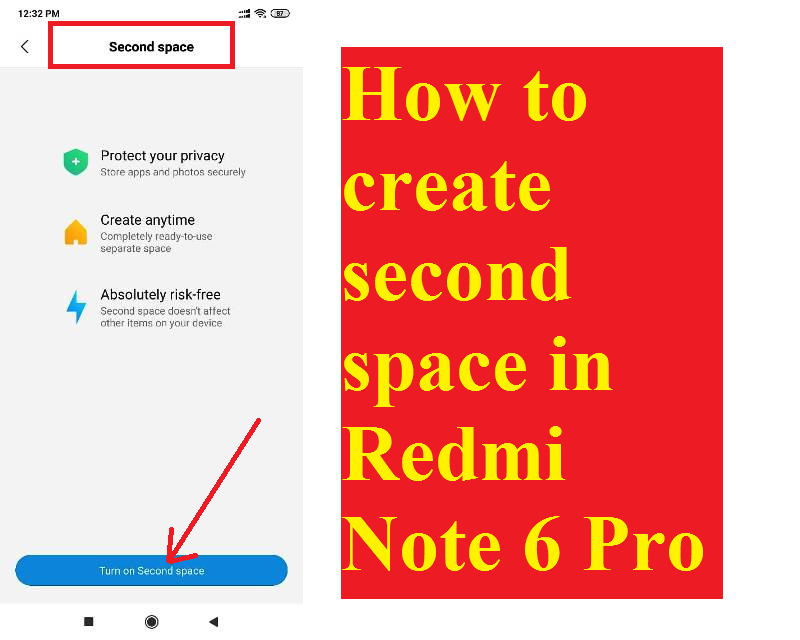Xiaomi smartphones have ‘second space’ feature in its latest MIUI update. Xiaomi Redmi Note 6 Pro has second space feature too. The second space is another space on your phone which is a second profile on the same phone to use for personal or another purpose. The second space is the best option to keep your personal data away from the public which handles your phone. Here I am writing about how to set up and use the second space feature on your Xiaomi Redmi Note 6 Pro.
Table of Contents
How to set up and use the second space feature on your Xiaomi Redmi Note 6 Pro
- Go to Settings>Tap on Second space option.
- Now, tap on Turn on the second space.
- A Second Space account will be set up automatically, Click on Continue.
- Now, you have to select switch between spaces. Using a password or using a shortcut.
- Choose as per your wish and tap on Continue.
- Tap on ‘Set now’ to set the password for second space password.
- Here, you have to confirm your first space password. Enter your first space password and tap on Next.
- Now, set password for second space and click on Continue.
- Confirm your second space password by re-entering password and tap on OK.
- If you want to set fingerprint for Second space to switch faster or you can skip this step. choose is yours.
- That’s it, your Second space is ready to use now. You
Second space is useful for who uses dual apps. If you want two WhatsApp messenger then you can install second WhatsApp on your second space. You can import or export your data between two spaces.
How to delete second space?
If you want to delete second space on Redmi Note 6 Pro. You have to go to settings. Click on Second space. Here, you can see delete icon at top of the right-hand side of your mobile phone. Simply click on it and it will prompt ‘Delete Second space’. Click on delete and enter your mi account password and it will delete your second space.