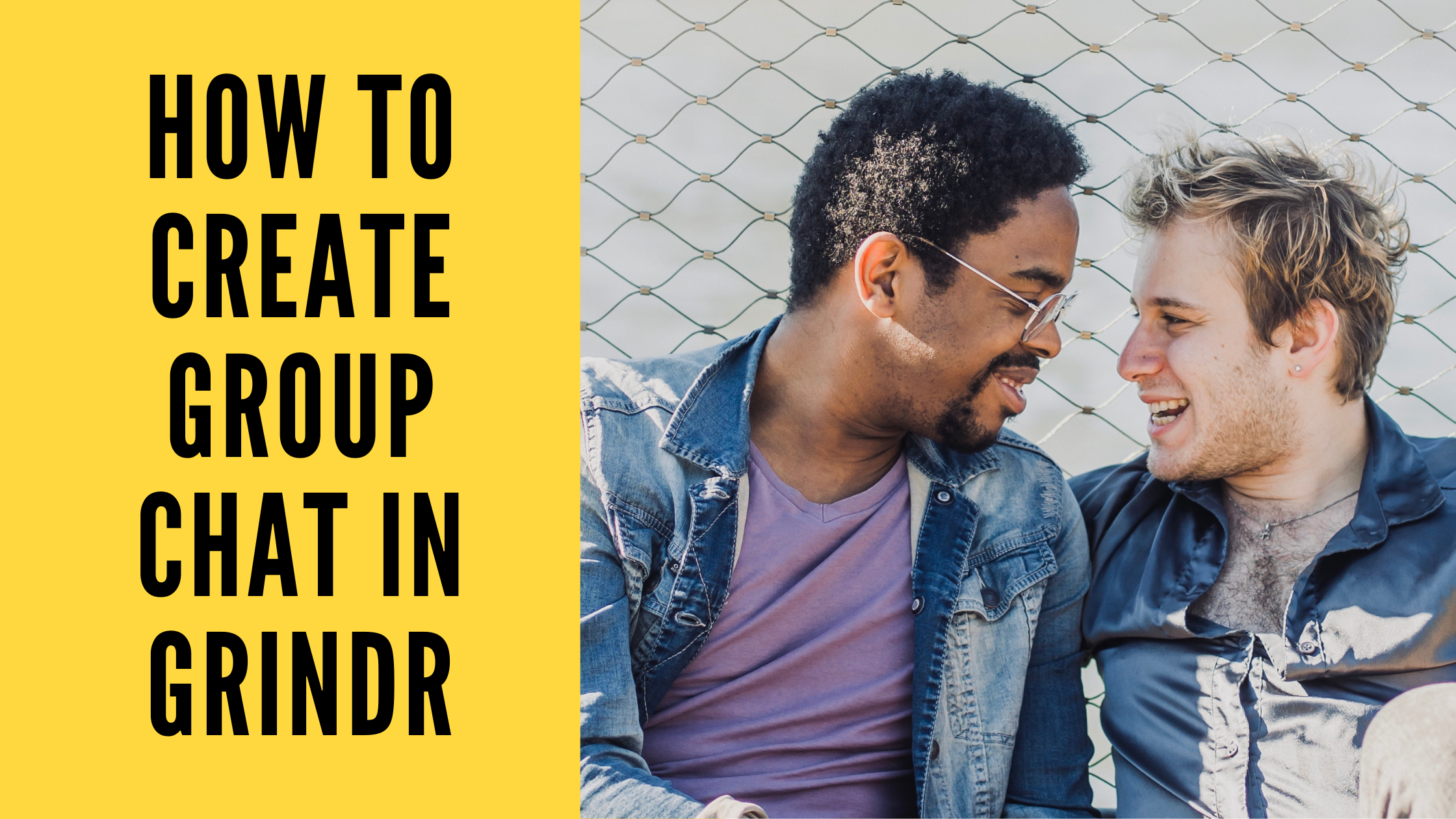Grindr is a location-based social networking app for gay, bi, trans, and queer people. You can discover and chat with queer people. Grindr gives access to any member to start a conversation with another member nearby. You can do a group chat on Grindr. Here I am writing about how to create a group chat in Grindr.
Group chat is the best way to interact with like-minded people. You can do a chat and discussion on your favorite topics in a group chat. For Grindr group chat, you can only invite users from your Favorites list.
Table of Contents
How To Create Group Chats in Grindr
To create group chats in Grindr follow the below-mentioned steps:
- Launch the app and log in to your Grindr account.
- Tap on ‘inbox’.
- Tap on the group chat icon.
- Enter the group name.
- Select who will be added to your group. You can add up to 49 members.
- Tap on ‘Send Invites’.
- Members can choose to accept or decline the invite
- The “Admin“ will be shown as the first member of the group
- Under “Group Details“ you will be able to find all the information in regards to the group you have been invited to. (Ex: Who’s in your group, group name, and the option to mute conversations)
- Not seeing the person or people that you want to add? Make sure that they are part of your favorites.
Thus you can create group chats in Grindr. If you are the admin of the group you can change the group name anytime, mute conversation, and invite members or remove members from the group.
If you want to leave the group for any reason, you can leave it any time by just tapping the Leave option. Grindr group chat is fun to do if you are a Grindr user. If you have a query regarding Grindr you can ask me via comment below.