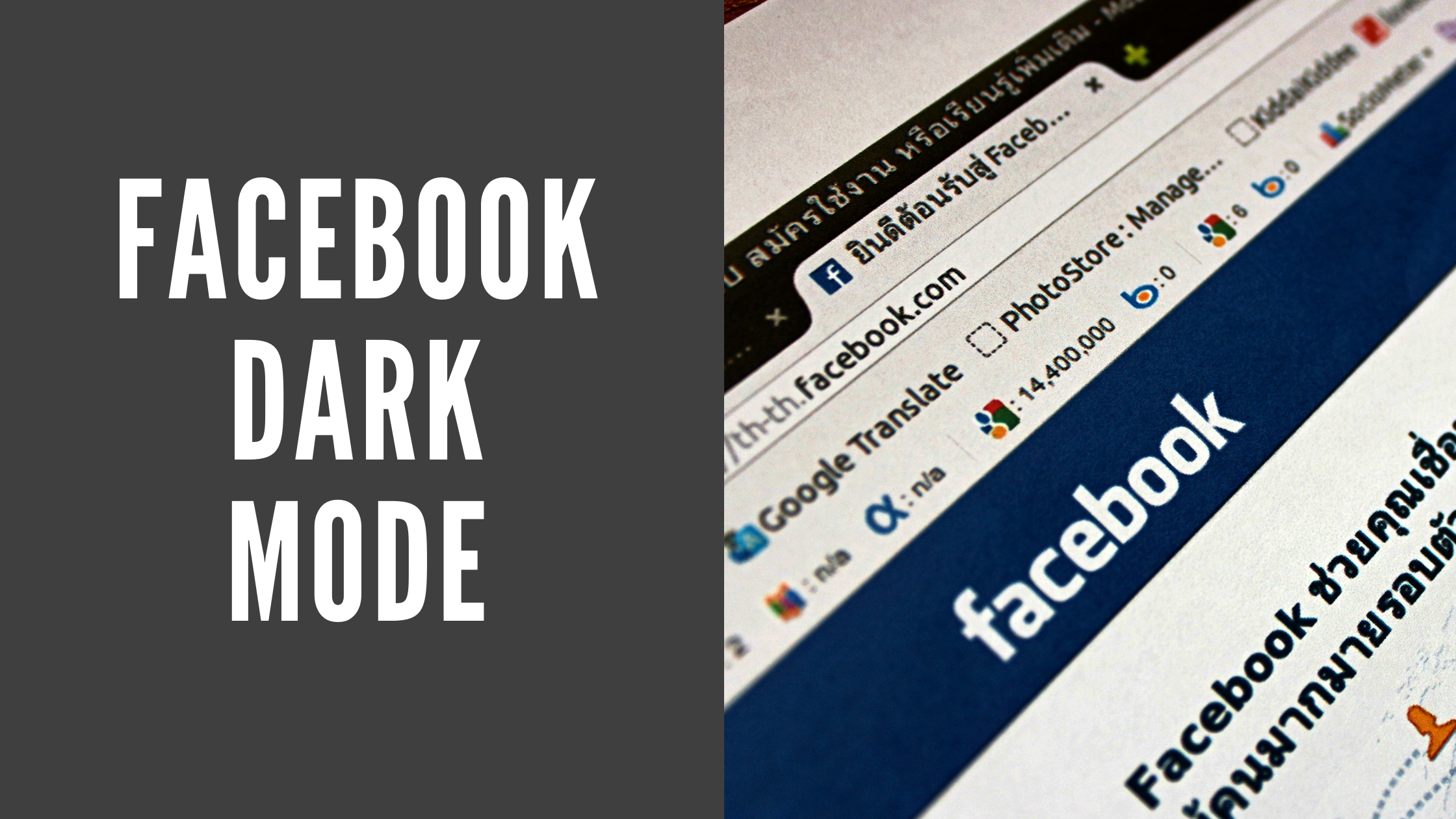Facebook is introducing dark mode for its user. You will get Facebook dark mode on desktop, mobile application, and Facebook messenger. Here I am writing about how to enable dark mode on Facebook. FB is rolling dark mode on desktop and it’s giving notification as early access to the new design.
You will see it on the top timeline as soon as you log into Facebook. Facebook. Facebook can ask about this new design. Whether you like the new design or not. After looking at the design you have to choose the option. You can choose the ‘Try It’ option.
Table of Contents
How To Enable Facebook Dark Mode On Desktop
- Log in to your Facebook account.
- Facebook will ask you about ” You’re invited to the new Facebook design”.
- Click on Try it.
- Select “Dark” from choose a look and click on “Get Started”.
- That’s it. Dark mode activated on the Facebook desktop.
- In case you don’t have the Dark Mode, then you might just have to wait for Facebook to roll it out to a wider audience.

The new interface of the desktop version of Facebook looks like a Facebook mobile app. The Facebook app seems to have a desktop version. Facebook’s new look can be seen from some screenshots. Thus you can enable Facebook dark mode on www.facebook.com.
How to enable Facebook App Dark Mode
You can use dark mode on the Facebook app also. Follow the below-mentioned steps and activate Facebook dark mode in the FB app.
- Open the Facebook mobile application on your mobile phone.
- Tap on the Hamburger icon located at the top right corner of the screen and scroll down to Settings & Privacy.
- Right below Your Time on Facebook and above Language option, you will find the Dark Mode button; turn on Dark Mode to finish the process.
- n case you don’t have the Dark Mode, try installing the latest version of the Facebook app. If it is still not available, then you might just have to wait for Facebook to roll it out to a wider audience
How To Enable Facebook Dark Mode On Facebook Messenger
- Update Facebook Messenger from the Play Store or App Store.
- Launch Messenger on your phone.
- Click on the profile icon located at the top left-hand side.
- Here you will find the first option of “Dark Mode”. Enable it and dark mode will be activated for your entire Facebook Messenger.

Thus you can activate dark mode in Facebook Messenger. Dark Mode gives a smooth move up to your phone. Furthermore, it assists clients with sparing battery power on OLED displays. The dark mode is gainful for individuals who are sensitive to bright lights. The Dark Mode builds the permeability as white content on the dark foundation stands apart for them.