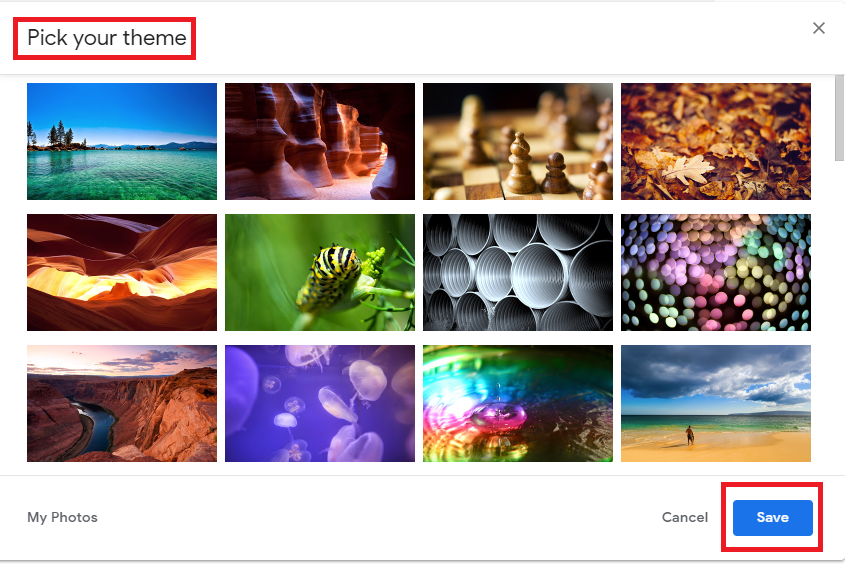Gmail is very popular since it’s launch. Gmail gives us endless power of sending and receiving emails on the Web. It comes with a lot of inbuilt features. When you first time creates a Gmail account you noticed that Gmail inbox comes with a default theme. If you are feeling bored due to the default Gmail theme then don’t be a worry. Because changing your Gmail theme is not rocket science. And here I am writing about how to change your Gmail background theme.
Table of Contents
How To Change Your Gmail Background Theme
- Go to the Gmail and login to your Gmail account.
- Click the settings, it is gear icon in the upper-right corner of your Gmail inbox.
- Select the Themes from a drop-down menu.

- Select your desired theme from the list of pre-made themes.
- You can browse more themes simply by clicking on More Images at the end of the short list of themes. If you find one there, click Select to choose it.
- Click Save. That’s it. Your Gmail theme is now changed.

See More: How to Change Your Google Background
How To Custom Gmail Themes With Your Photos
In case you don’t like any available theme, then don’t be the worry. You can make a custom Gmail themes with your own photos. Click the My Photos button on the themes dialog, and Gmail will show your pictures from Google Photos. 
On the off chance that you haven’t officially, open Google Photos and upload the picture you’d jump at the chance to use in your custom Gmail theme. You can search through your photographs on the off chance that you have numerous to deal with. Click the picture you need to use as your theme simply like some other, and apply the options above in the event that you’d like.
Watch a video about: How to change your Gmail background theme