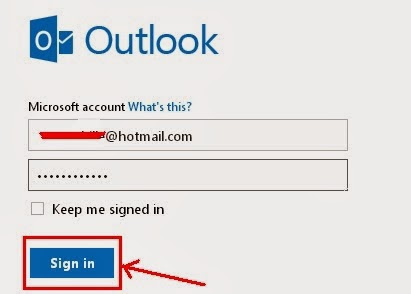An email signature is tiny information that is connected at the end of an email message you send. Generally,an email signature is employed to supply the recipient along with your name,e-mail address,website URL or business contact info.some people are use quotes,funny messages or other message closing statement.By the way you have option to add email signature to all outgoing emails or add the signature to specific outing emails and it depends on you.Here is simple guide to how you can make your Email signature in Outlook. Here is guide on how to create an email signature in Hotmail/outlook.
Table of Contents
How to Create an Email Signature in Hotmail/Outlook
Step 1: Log into your Hotmail/Outlook account.
Step 2: Click on gear like symbol which is located at top near your name.
Step 3:After clicking on gear symbol drop down menu will appear on your screen then choose More mail settings.
Step 4:Then click on Formatting,font and signature under the Writing email section.
Step 5: Here you will see,Message font and Personal signature text areas.Under Personal signature area type the signature that you want and once you done,click save! and you have just created your personal signature in Hotmail/Outlook.
Note: In Hotmail,you can add email signature in,Rich text,Plain text or you can edit in HTML.Also you can add hyperlink means website URL in signature.different fonts,font sizes,text colors are also available to add more attractive signature
Read More: How to Create a Disposable Email Address.