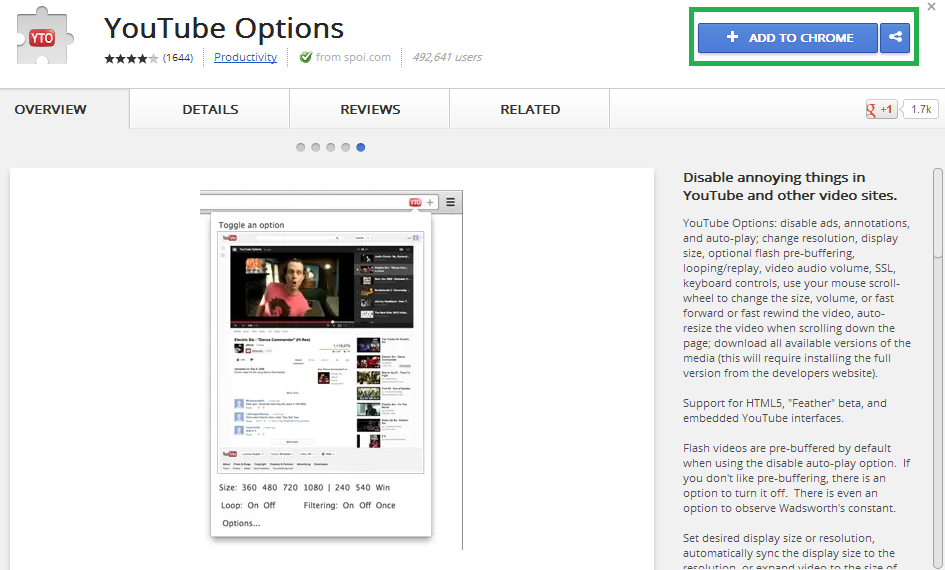YouTube has become one of the most popular video-viewing and sharing platforms in the world. Every month,there are hundreds of millions of unique users who view videos on YouTube. A limitation associated with YouTube is that it normally does not allow users to customize its look and feel,functionality and features. But true the true power of a platform like YouTube can be experienced when you are able to completely customize it. According to suit your personal needs and preferences.There is very useful browser app called YouTube Options,which is available as free download for Google Chrome.
 |
| YouTube Options |
Also Read: How To Download YouTube Videos
Once you have installed the YouTube Options app in your browser . The YTO icon will appear in the URL address bar each time you go to YouTube. When you click on YTO icon,a console interface will show up on the screen that will allow you to control just about everything related to your YouTube video -watching experience,including:
| 1.Click on YTO then click on Options |
 |
| Click on Show advanced settings |
 |
| Click on any option as per your need |
1. Size and resolution of videos:
YouTube Options allow you to completely customize the size and resolution of any video that you are watching.
2.Advertisements:
If you don’t like to watch the annoying ads before the start of YouTube videos,then you can choose disable ads using YouTube Options.
3.Look and feel of the YouTube screen:
You can also control everything that gets displayed on YouTube screen along with your video.You can get rid of anything that you don’t like.For example you can get rid of YouTube comments and suggested videos vertical column.
4.Automatic loop:
If you want to keep watching a video over and over again,then you should turn the loop option to on.
5.Auto-play and Auto-buffer
Using these options ,you can choose to enable or disable auto-play and auto-buffer of th videos that you watch on YouTube.
Although most of the features available in YouTube Options are designed to work only on YouTube ,many of them are even supported on other video platforms like DailyMotion,Vimeo,MetaCafe and Hulu.