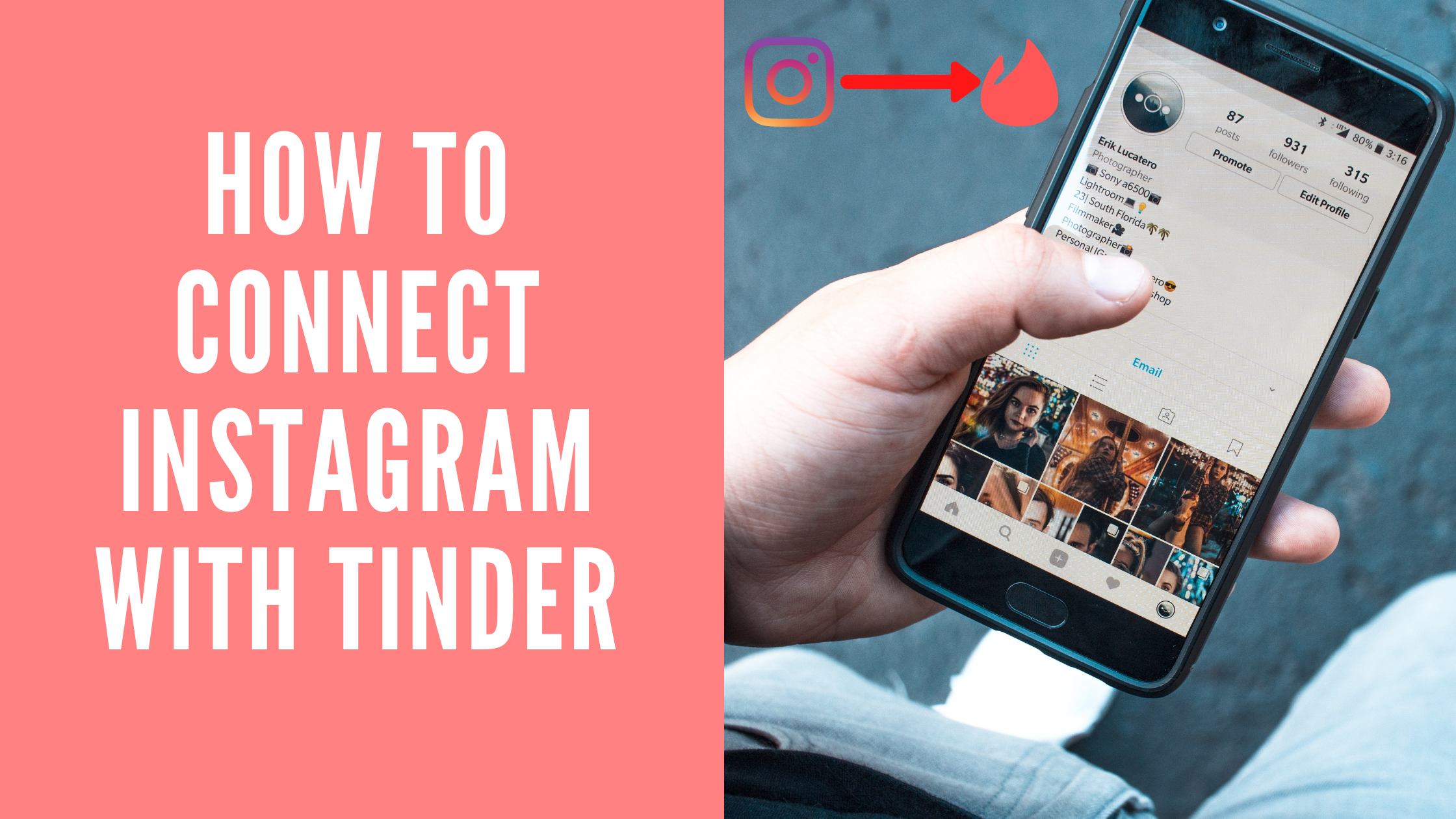Tinder is the world’s most popular dating app right now. It has 50 million users and available in more than 190 countries. With more than 1.6 billion daily swipes, tinder produces 30 million matches daily. You need to download tinder app on your device and sign up and start using tinder. While creating your tinder profile you can link your Instagram account to your tinder profile. Here I am writing about how to connect Instagram with tinder.
Connecting your Instagram to Tinder lets your potential matches look through your latest Instagram pictures. On the off chance that your Instagram profile is set to private, up to 34 pictures are shared to the Tinder application. However, if it’s set to public, Tinder users can look at all your Instagram content.
Table of Contents
How To Connect Instagram With Tinder
- Open the Tinder app for iOS or Android.
- Tap the profile icon. In the upper right corner to access your profile.
- Tap on the pencil icon (edit info).
- Scroll down to “Show my Instagram Photos” and tap “Connect Instagram.”
- Confirm your Instagram username and password
- Grant Tinder permission to access Instagram by tapping “Authorize.”
- That’s it! Your Instgram account is now connceted to your tinder profile.
[Solved] Can’t connect Instagram to Tinder error
A typical Tinder Instagram error happens when you attempt to connect a similar Instagram account to more than one Tinder profile. For example, on the off chance that you reset your Tinder yet at the same time had Instagram associated with it, you won’t have the option to connect that Instagram to your new Tinder account.
To keep this from occurring, try to unlink Tinder from Instagram before you delete your Tinder profile. It’s insufficient to do it through Instagram, you need to do it from inside the Tinder application also.
How To Disconnect Tinder From Instagram
- Open Tinder.
- Tap the icon in the upper right corner to access your profile.
- Then Tap your photo to view your entire profile.
- Tap “Edit Info.”
- Scroll down to “Instagram Photos” and tap “Disconnect.”
- Confirm by tapping “Ok.”
Thus you can conncet and disconnect Instagram with tinder.