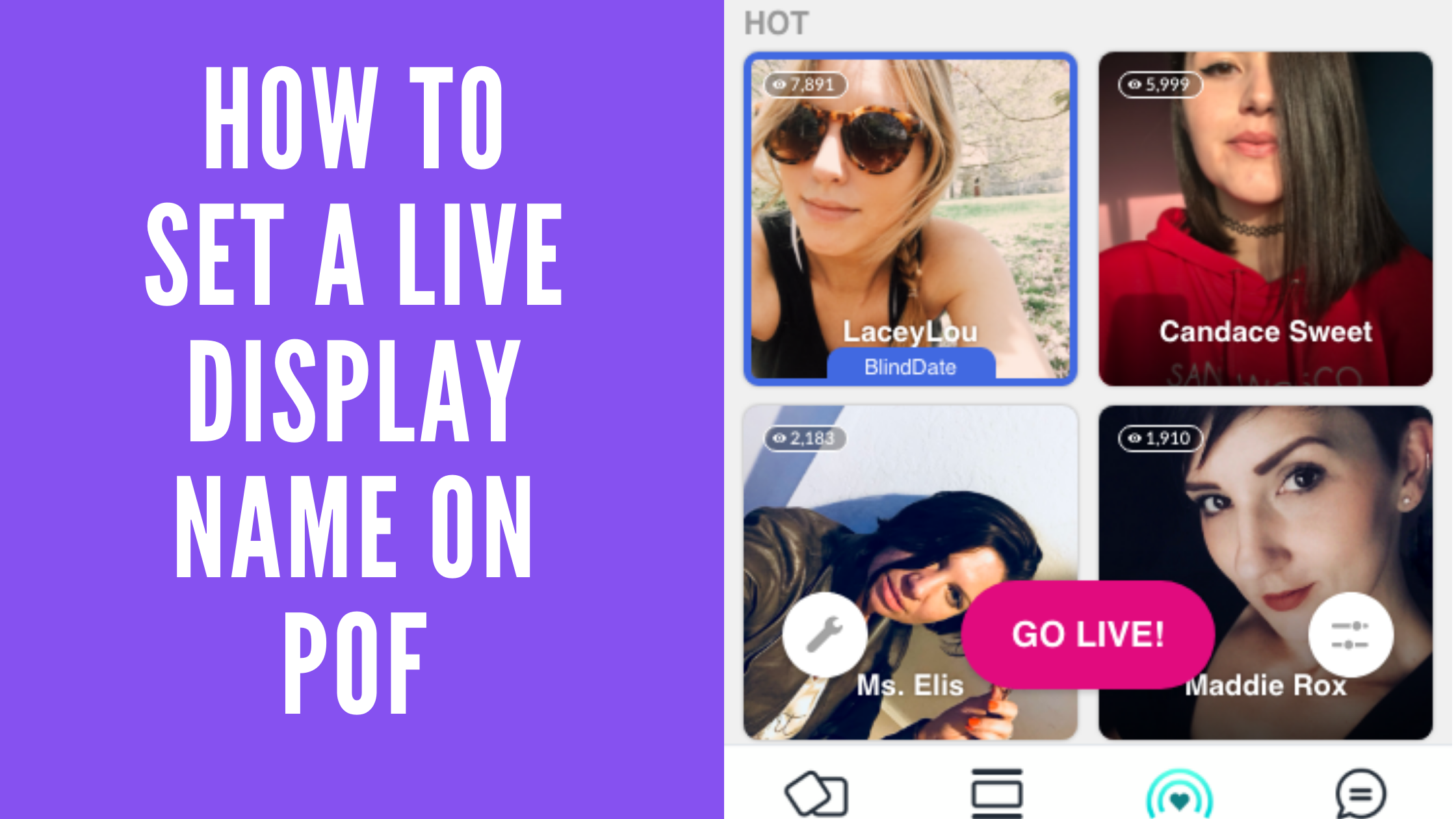As you know Plenty of fish is a very famous dating website. You can chat, meet, and find your date-mate on POF. Now POF started a live stream on the POF app and it’s fun. You can go live on POF and do video calls in the POF app. The live feature of POF is very interesting and it increases your chance to meet someone. In the live section of POF you can find out trending live users, nearby users, date, and under the date section, you can play the next date game. New members and your favorite live people will get in the go-live section. While going on the live POF app you can use your POF username or you can set a new live display name for you. Here I am writing about how to set a live display name on POF.
Live! Display names are what your people see when you join or start a stream. You can change it at any time and can include a variety of letters, numbers, characters, and emojis. Below are steps to how to set a live display name on POF.
Table of Contents
How To Set a Live Display Name On POF
- Launch the POF app on your mobile phone.
- Click on the ‘Live’ symbol.
- Now click on ‘Live! Profile’. It is located on the upper right-hand side near three vertical dots.
- Here you will show the ‘Set a Live! display name’ link below your POF profile picture.
- Click on ‘Set a Live! display name’ link.
- You will land on the ‘ Display Name’ page. Here you will get the option of ‘Live! Display Name’
- Add your display name in ‘Live! Display Name’ box. And click on the right tick mark which is located on the upper right-hand side.
- It will get saved and it will display above your POF username and below your profile picture.
- That’s it! Thus you can set a live display name on POF.

Your display name will get displayed when you join the live stream of other members or when you start your own live stream. Keep in mind that you’re Live! display Name is not a POF username. To change the POF username, go to your profile and tap the edit button. Scroll down to the ” Update Username” field at the very bottom of the page and enter your new username. I hope you understand the difference between your POF Live! display Name and POF username.