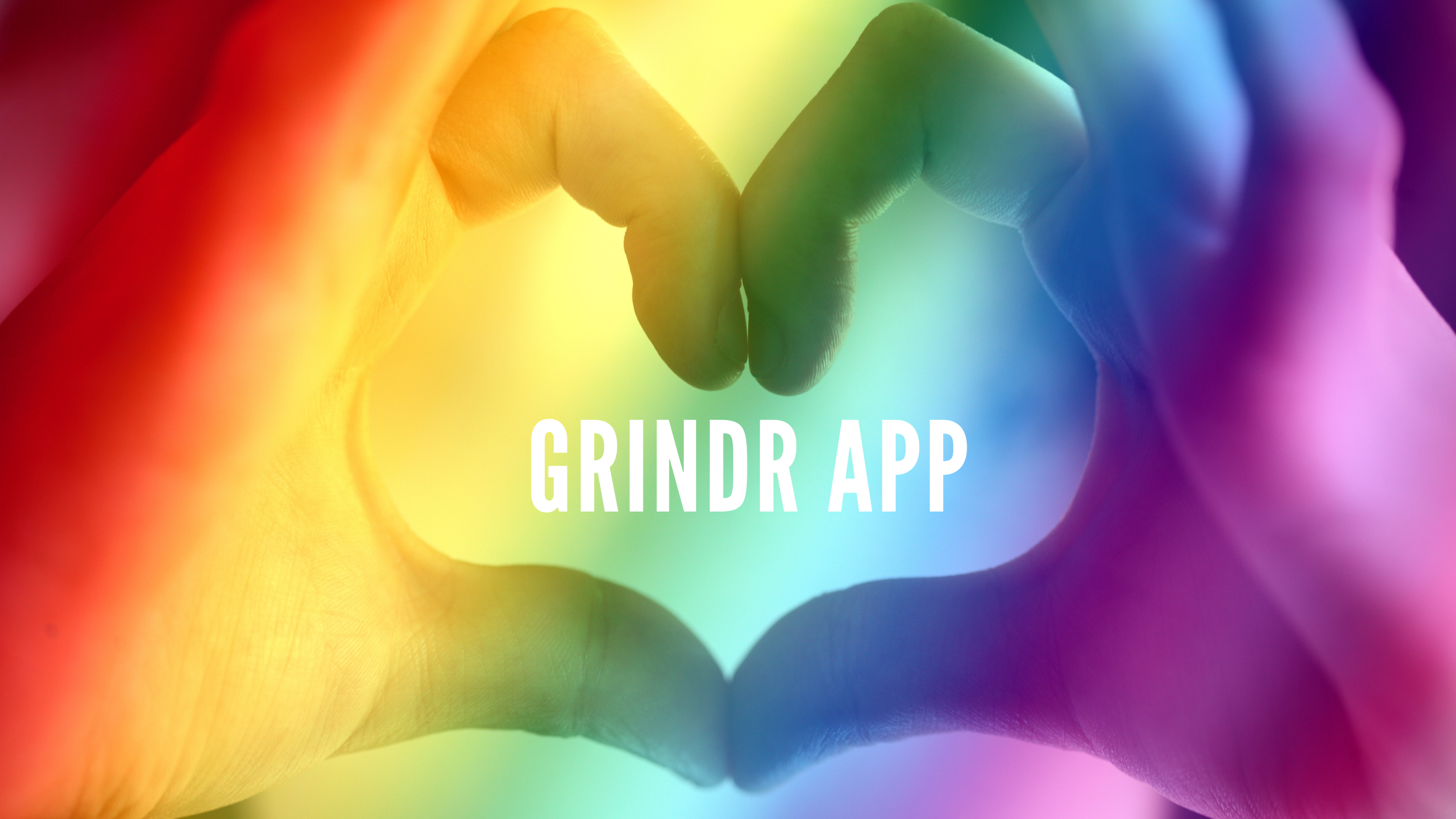Grindr is a free mobile social networking app for gay, bi, trans, and queer people to connect. It’s like the POF dating app but POF is for all people. Grindr is for LGBTQ members. You can Chat and meet with interesting people for free, or upgrade to Grindr XTRA or Grindr Unlimited for additional features, more fun, and more opportunities to connect. Here I am writing about how to download and install the Grindr app.
Grindr is available on both Android and iOS platforms. In case, you spend more time on a laptop or your PC then don’t be a worry. You can use the Grindr web for it. If you have a low-end mobile then also don’t be worry you can use the Grindr lite app.
Table of Contents
How To Download And Install Grindr App
If you are an Android user then follow the below-mentioned steps.
- Go to Google Play Store on your mobile phone.
- Search for Grindr and click on the Install button.
- It will download and install on your mobile phone.
- After installation of the app click on open.
- Grindr will open on your mobile phone now.
- That’s it. Grindr is downloaded on your mobile phone now.
- Now set up your Grindr account doing sign up for Grindr. And if you have a Grindr account simply login to your Grindr account.
If you are an iOS user then follow the below-mentioned steps.
- Go to Apple App Store on your iPhone.
- Search for Grindr.
- Download and Install on your iPhone.
- After installation of the app launch the app.
- That’s it. Grindr is downloaded and installed on your iPhone now.
If you have a low-end mobile phone or your phone has less space and poor network connectivity. Then you have to use Grindr lite. It will decrease your data usage, and save storage on your phone. Grindr Lite includes a lot of Grindr’s most mainstream features including seeing who’s nearby, chatting, sharing photographs, and significantly more.
Grinder lite is available on Android. You can download and install the Grindr lite app here.