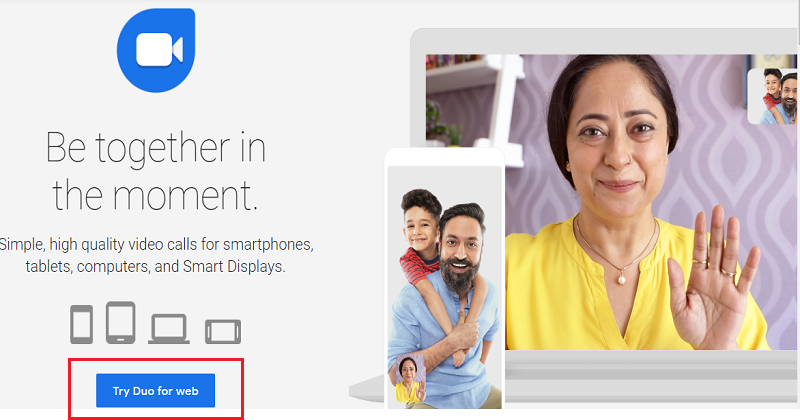Google duo is video chat mobile app developed by Google. And now you can use it on the web or your computer. Here I am writing about how to use Google Duo on your computer or laptop. Google launched Duo in 2016 and it was available for Android and iOS operating systems. But now Google introduced Duo for web and you can use it on your computer.

Table of Contents
How To Use Google Duo On Your Computer
You can easily use Google Duo on your computer. Follow the below-mentioned step to use Google Duo on your computer.
- Go to duo.google.com
- Click on “Try Duo for Web”
- Google will ask you for sign in
- Enter your working email address and password.
- Now, verify your phone number entering your working and valid phone number and click next.
- Google will send you verification code on your mobile phone.
- Enter verification code and after that, you will land on “Receive calls on this browser? page.
- Click on Understood.
- That’s it, now you are ready to do video call using Google Duo on your computer.
- You can search for contacts from your Google contacts or you can dial the number.
How to Sync your contacts with Duo for the web?
You have to give permission to Duo app to access your contacts on your mobile phone. If you’re using Android or iOS device it does not matter. You have to give permission to access your contacts on your mobile phone. Once you give permission to Duo mobile app your all contacts will automatically sync with Google Duo web.
Give permission to Duo app to access your contacts on Android:
- Go to your device’s Settings.
- Tap Apps
Duo
Permissions.
- Turn on Contacts.
Give permission to Duo app to access your contacts on iPhone & iPad:
- Go to your device’s Settings.
- Tap Privacy
Contacts.
- Turn on Google Duo.
To see your contacts, you also need to add your Google Account to Duo on your mobile device. Make sure you’re signed into Duo on all your devices with the same Google Account. I hope you understand well about use of Google Duo on your computer.