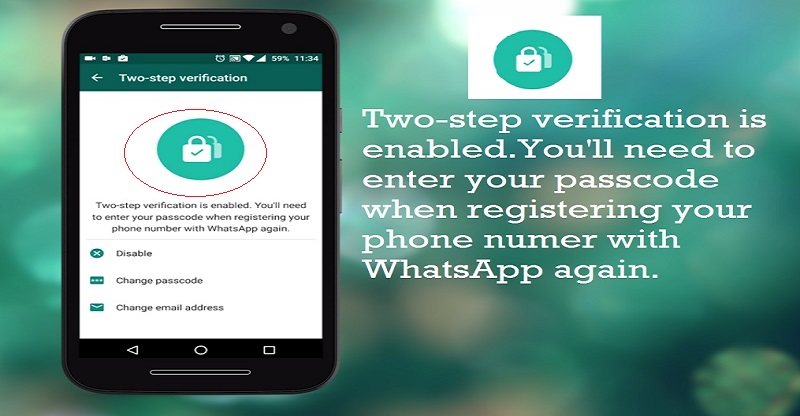WhatsApp now rolls out two-step verification. It is an additional layer of security. It has begun to take off two-step verification. To its users on Android, iOS and Windows. The feature was accessible to WhatsApp beta analyzers since last November. Yet is currently taking off to every one of the 1.2 billion users. This is a discretionary feature, which help to boost security of your WhatsApp account.
As a part of the new feature. You will have the capacity to verify your number on the app on another new device all the more safely by utilizing a six-digit passcode. Each time you setup WhatApp on an alternate smartphone. You’ll require this code for getting to the account. When you have the feature enabled, any attempt to verify your phone number on WhatsApp must be joined by the six-digit passcode that you pick.
Table of Contents
How to enable two-step verification on Android
- Open your WhatsApp.

- Go to Settitings>Account

- Tap on Two-step verification.

- Tap EBABLE

- Now set a 6-digit Passcode for your WhatsApp number.This passcode will be asked to you when you register your phoen number with WhatsApp .

- Set 6-digit passcode and tap NEXT.

- Whatsapp will ask you to re-enter your passcode for conformation.Re-enter Passcode to Confirm and tap NEXT.

- Add an email address to your account by typing your email address in email id field and tap next.Email id feature will help you in case you will forget your passcode.You can reset your passcode your using your email id. If you don’t want to type your email id then no issue, you can skip this step.

- Again type your email address for conformation and tap SAVE button and that’s it.

- Done..! You sucessfully enabled two-step verification for your WhatsApp account for Android.

How to enable two-step verification on iOS
- Open WhatsApp Go to Settings, followed by Account

- Tap on two-step verification option and tap on ENABLE.

- WhatsApp will ask you to enter a six-digit code; choose a code which you will remeber easily and tap Next.

- After you’ve confirmed the code, WhatsApp will ask for an email address, so that in case you forget the code, you can still get access the account. You can skip this step if you don’y want to give email address.By saving this setting you can enable two-step verification on iOS.

It’s great to see WhatsApp taking off two-step verification for users no matter how you look at it. And ensuring no one else can get to a user’s account. Be that as it may, when a you forgets the account, you can request an email to be sent to them to recover it. The email will inquire as to whether you need to disable two-step verification. It gives a link to that; once you tap on it, this security feature is disabled. And the you at the end of the day accesses your WhatsApp account.
As per WhatsApp’s own particular FAQ page, they don’t check this email address to confirmits precision. “We highly recommend you provide an accurate email address so that you’re not locked out of your account if you forget your pass code,” includes the page.
WhatsApp users will likewise not have the capacity to re-confirm, their account inside seven days of last utilizing the application without the pass code. In the event that a user has forgotten their pass code, and hasn’t given an email id to get the disable link, then they will experience difficulty getting to it for seven days. After this period, the user will have the capacity to confirm their account without the pass code, however will lose older WhatsApp backup.
“If your number is re-verified on WhatsApp after 30 days of last using WhatsApp, and without your pass code, your account will be deleted and a new one will be created upon successfully re-verifying,” the post added. WhatsApp will regularly ask people about their code in order to ensure people don’t forget it.
How to disable WhatsApp two-step verification
If you want to disable WhatsApp two-step verification,then don’t be bother it’s very easy to disable WhatsApp two-step verification.
- Go to settings> accounts>two-step verification.

- Now Tap DISABLE

- Done..! You are successfully disabled WhatsApp two-step verification security feature.

Still if you have any question about WhatsApp two-step verification security feature,then feel free to ask to us via comments.
Also Read:
- How to do Video Call via WhatsApp
- How to Delete WhatsApp Account on iPhone,Android and Windows Phone
- How to Use WhatsApp on Your PC or Mac
- Top 10 WhatsApp Tips and Tricks That You Should Know
- WhatsApp Adds Document Sharing Feature for Android and iOS