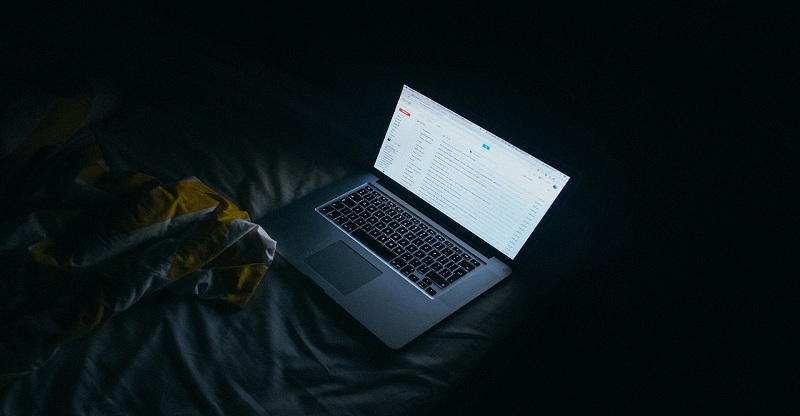It’s very hard to handle your gmail emails,when you use your one gmail email address for both office and personal use.But Gmail has a really useful feature that some people know about — aliases. With aliases you no need to create a completely different account within gmail,you can create aliases email address instead.In short,aliase is modified version of your true email address that Gmail uses as a parameter in filters.
For example, your email address is xyz@gmail.com. When you sign up for a website, newsletter, forum or anything else, you’d probably type that as your email and be done with it. But here’s where the alias comes in.
In Gmail, you can add a plus sign (‘+’) after your email identifier and any string of characters – and Gmail will still identify it as your own. For example, if someone sent an email to xyz+abc@gmail.com, it’d still come in your inbox. xyz+test@gmail.com would work as your email, too.Everything after the plus sign is the alias.Using alias you can easily stop spam in Gmail.
Table of Contents
How To Use A Gmail Alias
- Login to your Gmail account.

- Click the gear icon and select Settings.

- Click Filters and Blocked Addresses.

- Select Create a new filter.

- In the To field, add your alias. In this case, it’s xyz+abc@gmail.com. You can use whatever you’d like, just make sure the alias goes first, then a plus sign, and then @gmail.com.

- Click on Create filter with this search.

- Check the box next to Skip the Inbox (Archive it) and decide what you’d like to do with it.ou can add a label and move it to a folder, send a canned response, or mark it as read and archive it.

- Click the Create filter button.

You can take look of video for how to use aliases and filters to avoid spam in gmail: