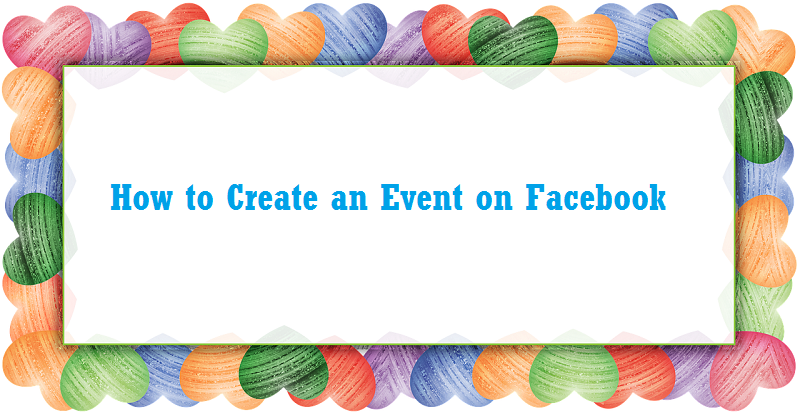Are you looking for organizing successful gatherings? If the answer is Yes, then try Facebook events; creating your event through Facebook is the simplest way to publicize your gathering and it is an easy way to get massive attendance at your gathering. You can skip your paperwork and plan your event through Facebook events feature. You can plan everything from small, private get-togethers to large public events, and the RSVP system means that you’ll always know exactly how many people are coming to attend your event. However, you’re not know how to create the event on Facebook. Follow these easy steps to learn how to create an event on Facebook.
Table of Contents
How to create an event on Facebook
- Log in to your Facebook account using your Facebook username and password.
- Click Events in the menu on the left side of your Facebook News Feed.

- Click +Create to create an event. You can find it on the top right of the page.

- Enter the name and details of the event, including the location, date and time.

- Set the suitable privacy settings for your event. Click Create Private Event to choose between a private or public event.

- Click Create/Create a private event when finished to create your event.

That’s it.Your event is now created and you can invite guests,add photos,videos and other additional details to the your event page. You and your guests can post updates to the event page and you can track the status of your invitations to see who has accepted and who has declined.
How to invite people/friends to your Facebook event?
Once your event created, you can easily invite your friends to the event.
- Go to your event page.
- Click Invite in the top right, below the photo. You can invite your all Facebook friends. Also, you can invite people via text or email.

- To invite your Facebook friends click on Invite Facebook friends option.
 Here you can send event invitation to your selected friends or by clicking Select All option you can invite all your Facebook friend to your event.
Here you can send event invitation to your selected friends or by clicking Select All option you can invite all your Facebook friend to your event.
- Click Invite by text or email to send invitation through email address or phone number.
 Here you can add an email address of your friend and people of which you want to invite through email.
Here you can add an email address of your friend and people of which you want to invite through email.
How to add photos or video to an event?
- Click Add Event Photo at the top right of the event page. The recommended size for event photos is 1920 by 1080 pixels (16:9 ratio).

- Choose your photo and click Save Changes. Keep in mind that you can’t edit the size of a photo after it’s been added to an event. You can choose a theme or you can upload photo from computer or choose a photo from your Facebook photo.

- To add more photos or video, go to the event and click Add Photo/Video.

How to control who sees or joins your Facebook event?
- Private Event: Visible only to the people who are invited. You can choose to allow guests to invite their friends. People who are invited can view the event description, photos, Wall posts and videos.
- Public Event: Visible to anyone on or off Facebook. Anyone can see things like the event description, photos, event discussion and videos.
How to see who has responded to an event invitation?
- Go to the event and click Going, Maybe or Invited to see who has responded.

For both public or private event the method is the same to see who has responded to your event.
How to add more hosts to your Facebook event?
- To add a host, click Edit at the top right of the event and then add names to the Co-hosts field.

Only an event host can add more hosts to their event. Hosts can also invite more people to an event and edit event details.
How to delete your Facebook event?
Due to some reason you want to cancel or delete your created facebook event, then you can cancel it or delete at any time. If you cancelled an event, guests will be notified that this event has been cancelled. You won’t be able to modify the event, but people will still be able to post. And if you deleted your event then Guests will be notified that this event has been cancelled and everything posted to the event will be deleted.
- To delete event, click Edit at the top right of the event.

- Now click on Cancel Event link as shown in an image.

- Click Cancel Event or Delete Event button and hit Confirm.

Thus you can delete your Facebook event. If you have any question regarding how to create an event on Facebook then fell free to ask via comments.
Read More
reference :facebook