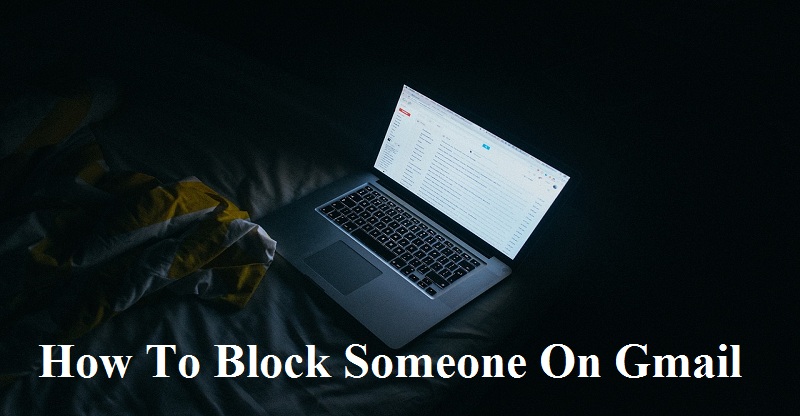If you are receiving emails you don’t want in your gmail inbox, you can block the sender.Also you can get rid of spam by blocking someone from gmail. And you don’t want emails of particauler sender in your gmail inbox ,don’t be worry,you can block messages from particular senders in gmail with this simple guide.
Table of Contents
How to block and unblock someone on gmail
- Go to www.gmail.com and sign in to your gmail account with your login credentials.

- If you have lot of emails in your inbox,just search for person’s name which you want to block in the box at the top.

- Now,open the any mail of that person and click the down arrow,which is at the top right of the email.

- Click Block(Sender Name) from the list that drops down.

- Click Block to confirm.

That’s it,you blocked sender in your gmail account and his/her mail from now will go into your spam folder automatically and it will be deleted automatically after some time period.
How to block someone/sender in gmail on Android phone or tablet
- As mentioned above,firstly login to your gmail account.
- Now search for that person’s name in the box at the top.
- Open the email from that person.
- On the top right of the message, touch the gray menu
- Tap Block [sender].
How to unblock someone/sender in gmail
If you blocked someone by mistake, you can unblock them using the same above mentioned steps.Or you can unblock sender by going to setting under fiters and blocked addresses section.
- Firstly,Click the gear Settings icon on the top right of your inbox.

- From drop down menu select Settings.

- Click the Filters and Blocked Addresses link.

- Then click Unblock link at the end of the row of the sender you wish to unblock.

- Click Unblock to confirm.

Also Read : How to Add Signature in Gmail Account