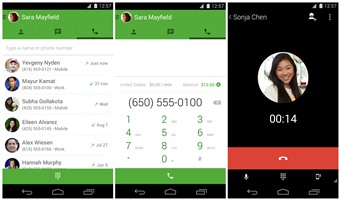Google taking lot of efforts to making hangouts app more perfect and more popular. Now Google offering first minute free hangouts international calls to 25 different countries. It only for rest of 2014 but still it is not bad deal if you have habit of making short calls overseas.
To obtain first minute of your call free you need to :
• Add calling credit to your Google account.
• Make one call at a time. If you try to make more than one call at the same time through Hangouts, only one of them will get the first minute free.
• Call one of the 25 countries where the first minute is free, subject to usage and abuse limits
The first minute will be free for calls to the following countries:
• Australia
• Belgium
• Brazil
• Canada: Most calls will be free. A few destinations will cost USD 1 cent per minute after the first minute. The 1-cent rate may vary depending on the local currency.
• China
• Dominican Republic
• France
• Germany
• India
• Indonesia
• Ireland
• Italy
• Japan
• Mexico
• Netherlands
• Norway
• Peru
• Poland
• Russia
• South Korea
• Spain
• Sweden
• Switzerland
• United Kingdom
• United States: Most calls will be free. A few destinations will cost USD 1 cent per minute after the first minute. The 1-cent rate may vary depending on the local currency.
Thing to do before you make your first phone call:
To turn on phone calling in the Hangouts app on Android devices, make sure you do the following:
• Download the Hangouts dialer on Android devices. The Hangouts dialer turns on calling in the Hangouts app.
• If you don’t have the latest version of the Hangouts app on Android devices, download the Hangouts app on Android devices.
You’ll also need to sign up for a Google Account if you don’t already have one.
Table of Contents
How to make a phone call:
1. Open the Hangouts dialer. This will open the Hangouts app and turn on calling.
2. At the top of the Hangouts app’s screen, touch the dial pad icon.
3. Type the name or phone number you want to dial. Or to dial a number using the dial pad, touch the dial pad icon at the bottom of the screen. Then dial the phone number you’d like to call, and touch the phone icon.
Source: Google
Image Via: Google play