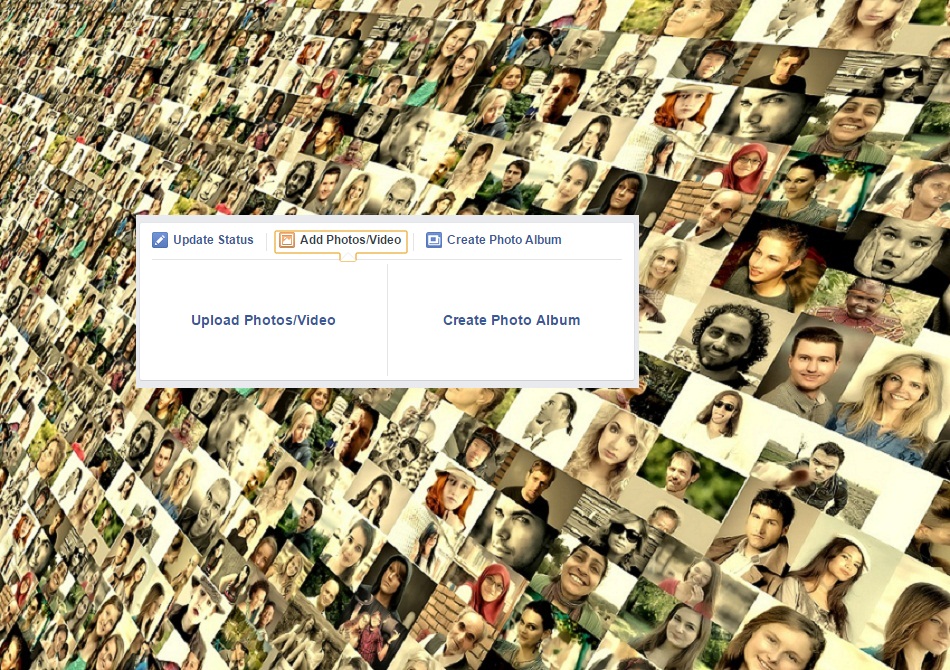Facebook is an easy platform to share your photos with your friends and family members. You can easily upload your photos to Facebook. If you are new on Facebook and in case you don’t know about how to upload your pictures on Facebook then don’t be a worry, because here I am writing about how to upload photos to Facebook on your computer. Uploading photos on Facebook is totally free and it help you to express yourself with your friends as well as your family members.
While uploading photos on Facebook, you can tag your Facebook friends. You can tag a photo to show who’s in the photo or by using tagging you can say who you’re with. You can also share your feeling. Facebook shows you different emotions, choose relevant emotion which suite to your photo. And you can share your location on Facebook with your photo. You can upload single photo, multiple photos or photo albums on Facebook.
Table of Contents
How to Upload a New Photo to a Facebook Timeline on a Computer
Step 1: Login to your Facebook account. Make confirm that your photos have been transferred from your camera phone or digital camera to your computer which you’re logging into.
Step 2: Now move to your timeline or in your news feed, above the status update bar, there is an option “Add Photos/Video.” Click on it.
3: On your timeline click on “Photos” then click on “Add Photos.”
Step 4: It will open a folder in which you saved your photos on your computer. Here you have to select a photo which you are going to share on your Facebook timeline. Here you can also search photo from your hard drive, before that your photo will have to be uploaded to your computer.
Step 5: Once you selected a photo, it will appear on your Facebook status bar. Here you can edit your photo post. Here you can add a caption for your photo or you can tag your Facebook friends. You can tag your friends also or you can share your feeling with a photo. You can add location along with a photo.
6: Once you done all editing of your photo, click on “Post.” Your photo should immediately be available on your Timeline. Once you post photo in your timeline it will automatically appear on your friend’s news feed.
Your photo should immediately be available on your Timeline. Once you post photo in your timeline it will automatically appear on your friend’s news feed.
Also See:How To Make Your Facebook Profile Picture Private or Non-Clickable
How to Upload a New Photo Album on Facebook from Computer
Uploading photo albums on Facebook is also easy, once you understand how to upload a single photo on your Facebook timeline. The process for uploading photo album on Facebook is quite similar as an above-mentioned process while some steps are different which are given below, follow that and upload a photo album to your Facebook timeline.
Step 1 : In your news feed or on your timeline select “Create Photo Album” instead of “Upload Photo/Video.”
Step 2 : As above explained it will open a photo carrying a folder for you. Here you have to select the photos you would like to upload. You can select photo one by one or you can select multiple photos at once time.
Step 3 : Now edit information for the album. you can name your photo album. Also, you can add location for each individual photo where it has been taken. When you’re finished, click “Post.”  That’s it your photo album should immediately be available on your Timeline. Once you post your photo album on your timeline it will automatically appear on your friend’s news feed too. It will display on your news feed like below.
That’s it your photo album should immediately be available on your Timeline. Once you post your photo album on your timeline it will automatically appear on your friend’s news feed too. It will display on your news feed like below.

Once you share your photo album on Facebook, Facebook will set album cover photo for your every shared photo album. In case if you can want to change album cover on Facebook and you can change it easily. You can share unlimited photos on Facebook. If you are photoholic then Facebook is a very good platform for you to share your photos, also you can create Facebook page for share your photos on Facebook.
See More:How to Share Animated GIF Images/Picture on Facebook or How to upload GIF on Facebook