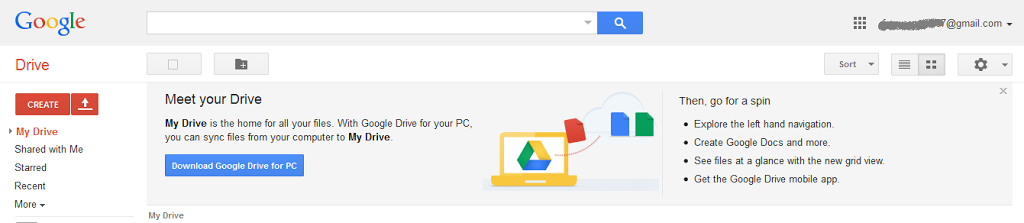See Also: Google Homepage
Table of Contents
How to Send Huge File Attachments Via Email
Compared to third-party Google Drive is that it is completely integrated with all other products like Gmail and not require a separate sign up.
 |
| Meet Your Drive |
 |
| Download Drive for PC |
Once you sign in to your Google Drive, you can instantly,start uploading files or folders to your Google Cloud by clicking on the upload button.There is lot of space to upload file on Google Drive,you can upload up to as long as you have space available in it.
Once a particular file or folder has been successfully uploaded to your Google Drive,you can click on the share link to to manage the sharing settings for that file.You can choose to keep the file public,private or share it with specific people means people you selected by simply clicking on the change link under who can access.To simplyfy use of Google Drive you can use Google Drive tips and tricks.
 |
| Setting |
 |
| Sharing Setting |
There are four separate ways to share the file uploaded to your Google Drive:
1.Publish the file on the Internet,so that anyone with an net connection can access the file without any authentication or permission,just like a website or public blog.
2.Keep the file totally private,so that only you can access it.
3.Share it with only specific Gmail accounts.This type of setting requires the recipient to sign into their Gmail account to verify their identity.
4.Send full URL(direct link) to the specific users.These users do not need Gmail account.
It is also possible for you to use Google Drive to control what people can do with shared files.You can either allow them to only view and comment on them or even edit them.
 |
| Visibility options |
Google Drive also very useful if you wish to collaborate with team members or friends and work together on the same files.In this example ,I’ve chosen to share the uploaded file by sending a link to a specific set of people and world like to only assign viewing rights.
 |
| Select Link to Share |
Google Drive will now create a direct link or URL which can be used to access shared file.You can share this link or URL with friends or colleagues via email,chat or text message.Even if you are using your work email account, you can still use Google Drive to transferor share large files.It is also possible to download mobile apps of Google Drive.
Read More: How to Create Disposable Email Account.
Images via: Google Drive